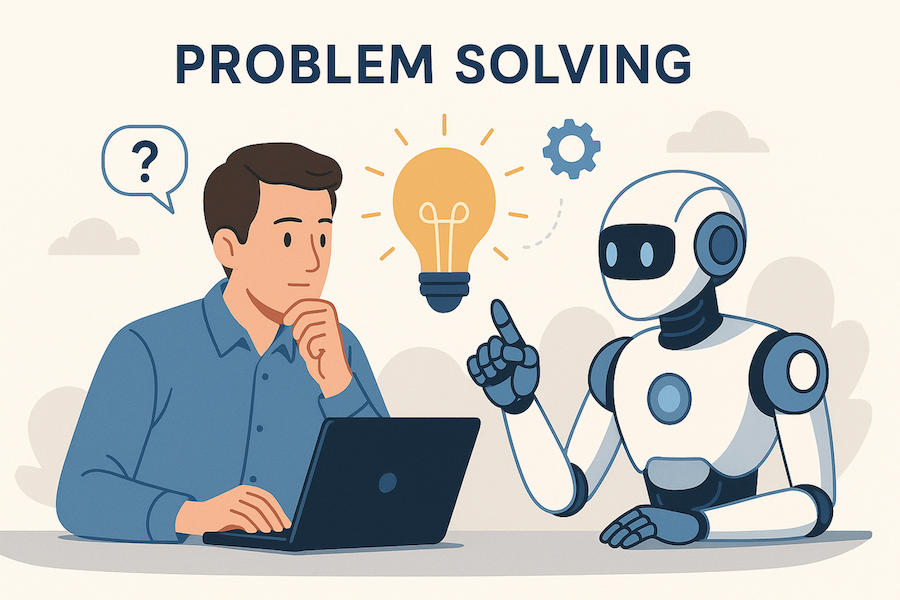Creativity and collaboration are critical components in helping organizations grow and succeed. However, with the continued increase of hybrid work environments, finding ways to bring people together in casual or deep collaborative experiences can be challenging. The challenges aside, hybrid work environments can positively impact an organization if communication and collaboration are done correctly.
I have been using Microsoft Outlook for over twenty years and Microsoft Teams for almost six years. With these two combined, I have been able to work in a hybrid environment quite successfully. Recently I added Microsoft Viva Engage into my workflow and have discovered that combining these three tools allows me to improve my communication and collaboration interactions by getting the message in front of the right audience. Let’s drill into how I use each of these tools.
I use Microsoft Outlook for initial contacts or when I need to send a long-form communication with links and attachments. With Microsoft Teams, I will have unstructured or structured conversations across Chat or Teams/Channels. Finally, I use Microsoft Viva Engage for more social collaboration. While I will build relationships over time in these communities, the content around the community is the main focus.
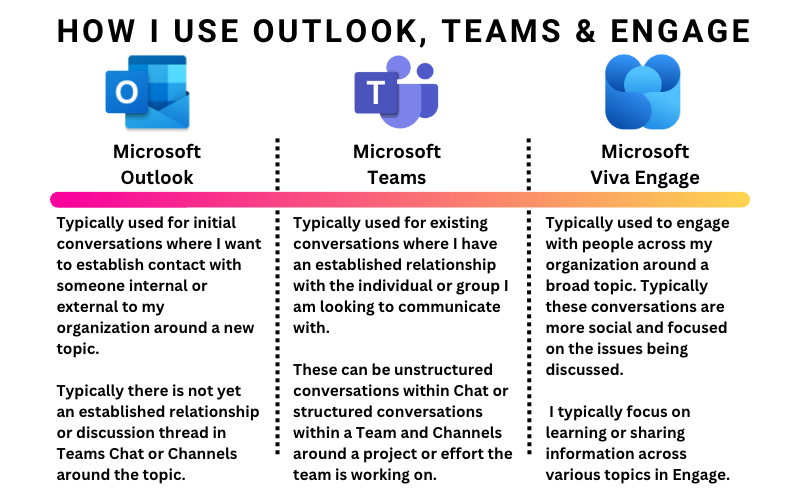
Microsoft Teams
Chat is the best tool for undefined, random, and quick conversations with individuals you have an established relationship with. These conversations tend to be fluid and dynamic over time. One of the main benefits of using Microsoft Teams Chat is that it allows the ability to engage in ad-hoc discussions asynchronously. The asynchronous nature of chat enables you to kick off a conversation when needed while allowing the recipient the flexibility to read and respond when it is best for them.
Microsoft Teams also supports the ability to have multiparty chat conversations. These group chats (in which you can give unique names) allow you to bring together a team or group of folks to have open discussions. I like to think of these chat experiences as the digital equivalent of the water cooler/lunch room ad-hoc chats that happen organically when people are together within an office. Keep in mind that these conversations are single-threaded, so engaging in multiple discussion topics can be challenging to keep straight, so it’s best to have one discussion topic at a time. However, Microsoft Teams does support the ability to reply to specific messages within the conversation thread; this helps ensure people understand your comment’s context.
When using Microsoft Teams Chat, remember that the conversations should be ad-hoc and fluid. Typically the structure is open and not locked into a specific long-running topic; if conversations begin to form more structure and focus, this is where conversations in Microsoft Teams and Channels come into play with Conversation threads.
When: Dynamic and random conversations as part of the daily flow of work.
Who: Typically, with individuals whom you have established dialog or relationships with. Within an organization, this may be an acceptable method for initial contact; otherwise, phone or email is a common method. For those external to the organization, consider phone or email as the initial contact
Meetings – For those times when you need the ability to engage in real-time collaboration with one or more people over Voice, Video, Chat, Document, and/or Screen sharing, Microsoft Teams Meetings is the best place to be. Microsoft Team’s meetings are packed with tools and capabilities such as conference recording, whiteboard, note taking, task assigning, and many other tools available through 1st and 3rd party apps. In addition, with all the rich tools and capabilities, Microsoft Teams meetings offer a great set of tools for hybrid meetings when people are remote and spread out across geographical areas.
Now, I bet you may not have thought about using Microsoft Teams for in-person meetings when everyone is sitting in the same conference room. While it may seem strange to kick off a Teams meeting when everyone is together in the same building, there are some interesting benefits.
My team and I sometimes like to record the meeting to review follow-up points or to watch and learn from something discussed. We may utilize the meeting notes tool to take real-time notes for follow-up of tasks and action items. Since all the assets are linked to the calendar entry, it makes it easy in the future to find the notes, transactions, recordings, whiteboards, and other output that gets created during the meeting.
Teams Phone – While I find my use of the telephone has dwindled with the increased use of Teams meetings, chats, and collaboration in Teams Channels, there are times when making a call is just the right tool.
When: When real-time collaboration is required over voice and video with the ability to share content.
Who: New and/or established relationships
Teamwork (Teams & Channels) – Microsoft Teams Teams and Channels is the best place for long-term multi-conversational work in that a group of individuals, internally or externally from the organization, can come together in real or near real-time to get focused work done. I like to think of Teams and Channels as digital workspaces focused on specific business priorities over time.
Channel Structure
- Standard Channels are workspaces for conversation and collaboration that are meant to be made available to everyone who has been permitted on the Team.
- Private Channels are workspaces for conversation and collaboration with a small subset of the team members. This channel will only be visible and accessible to those select individuals within the Team who have been permitted the private channel.
- Share Channels are workspaces for conversation and collaboration with a targeted audience of people within the team, outside the group, and even outside the organization. The critical thing to remember is that when you invite someone to a Shared Channel, all they are aware of and can access is that single selected Shared Channel you have provided them access to.
- One example where I have used this is when we create Teams focused on a Customer. Within the Team, we will create various channels for the project. In many cases, we want to bring the customer in to have a space to share and collaborate with them about the project, but we do not want them to have access to the entire team. In this case, we added a shared channel to the team and gave them access.
When: Real or Near real-time collaboration and information sharing with individuals associated with a common effort.
Who: Individuals associated with the common effort.
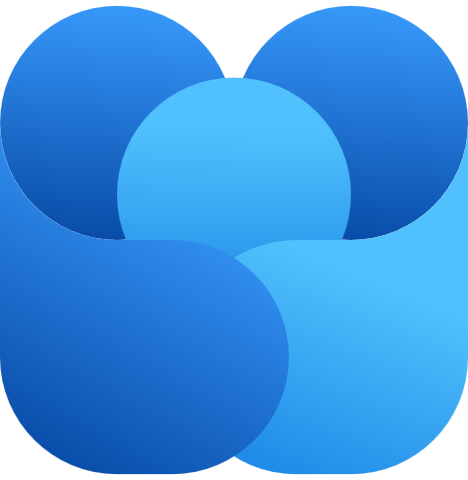
Microsoft Viva Engage
Community – Building communities within your organization are essential in helping people come together around various topics and themes. Those topics do not have to be all work-related; there are opportunities to bring in other elements that may be important to people across your organization. You may wonder why you would need Viva Engage to create a community when you could create communities within Microsoft Teams. First, Viva Engage is designed for more dynamic and high-velocity type social communications across larger communities. Teams and Channels work great but feel best focused on specific topics.
In addition, when working in Teams and Channels, if you want to search or discover content, you must have access to those Teams and Channels to search within them. With Viva Engage, the communities are often set with more open permissions within the enterprise, allowing for easier search ability across Communities that you may or may not be part of. Having this more open design allows for faster discoverability of various communities across the organization. Of course, more restrictive security can always be deployed where appropriate.
One additional thought on Viva Engage, by separating core business work efforts that are done in Teams and Channels it allows you to move socialization across the enterprise into a different compliance boundary.
When: When you want to collaborate on a topic with a broad audience across the organization.
Who: Members of a shared community or interest. Typically the relationships are focused around the community topic.
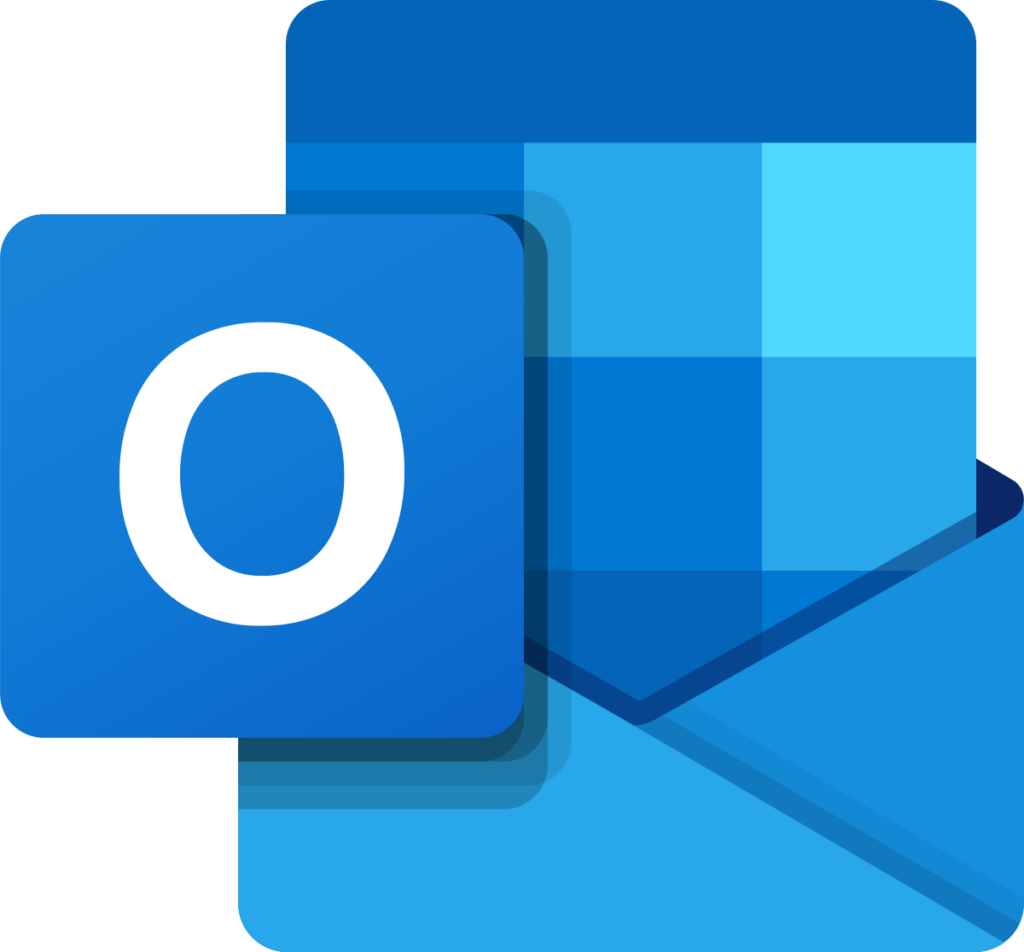
Microsoft Outlook
Email – For the longest of time, the rumors of emails death has been greatly exaggerated. Email is an excellent tool for initial discussions and general conversations. One of the main advantages of email is that you can quickly and easily send electronic files such as text documents, photos, and data sheets to several contacts simultaneously by attaching the file to an email. Overall I try to avoid using email, and prefer to drive my conversations into Chat or Channels where possible.
One main benefit of course with email is that you can almost guarantee the person on the other side will have an account.
When: When long-form communication is required over shorter communications over chat or channels.
Who: New and established relationships