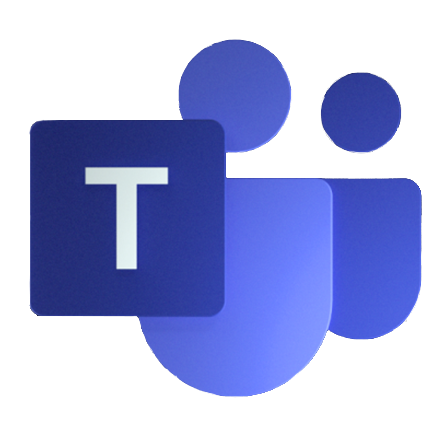One element of my job is helping people transform and grow their skills and capabilities by doing hands on problem solving. One way we achieve this is through lab-style training events or hackathon events where we help people take ideas and turn them into real solutions. Given the dynamic nature of today’s workforce, we have started using Microsoft Teams as a way to deliver these collaborative events virtually. The virtual events have saved on travel costs and time spent commuting. Also, we have found the events are often more collaborative than a traditional in-person event.
In this blog post, I walk through how we have delivered lab events using Microsoft Teams. When running the virtual events, we take full advantage of Microsoft Teams, Guest Access, Channel Meetings, Announcements, and the super-fast ad-hoc meeting and screen sharing capabilities as we jump from channel to channel.
Let’s start with a few requirements and best practices.
As the event leader, you utilize Microsoft Teams. If you are inviting individuals outside of your organization, keep in mind you will need to have “Guest” access enabled in your tenant to have the external individuals to be part of the event.
As an attendee, they utilize Microsoft Teams as well. They are not required to have a user license in Microsoft Teams. You will be inviting them into your team as a guest into your tenant and will be covered by your organization’s guest licenses based that are included within your Office 365 licensing.
Know your audience, some individuals may not have a computer with speakers and a microphone or be equipped with a headset. In that case, you will need to provide a dial-in number for the session. This will require that you have the “Audio Conferencing” license within your Microsoft Teams account (included in the O365 E5 plan). Individuals that join in over their computer or mobile device will leverage voice over IP and do not require the Audio Conferencing license. In all cases people will utilize Microsoft Teams client or via the Chrome browser to join the video, screen sharing, and collaboration aspects within Microsoft Teams.
Build your Team, As the virtual event leader, you will create a Microsoft Team that will be used as the dedicated event space. This space will host documents, multiple channels for presenting, screen sharing, and overall collaboration in real and near real-time. When inviting external participants, make sure you follow your organizations privacy policies. At a minimum, make sure to disclose to the attendees that all members of the event will be able to see each others Name, Email Address, and anything they say and share within the various channels within the team.
Hackathon style events
There is an infinite number of ways to set up the Channels within the event team. One typical pattern we have done for hackathon style events is to leverage the following structure.
- General Channel – The general channel will be used as the central gathering place. All event challenges, documents, and supporting material will be hosted in this channel. Key event items can be pinned up within various Tabs. Within the general channel we will host the kickoff meeting to start the event and have various checkpoints throughout the event to communicate with the all the attendees at once.
- Group Channels – The Group channels will be where teams of individuals will go to work and collaborate during the event. We find groups of 3 to 5 people work well. Based on the number of individuals in your event, you will need to create the number of group channels required to support your event.
- Proctor Channels – The Proctor channels are dedicated spaces where the proctor can meet with a specific person to help work through some task or issue during the event. We find that we need 1 proctor for about 15 to 20 attendees. You will create a dedicated proctor channel for each protector that will be part of the event.

Lab style events
For lab-style events, we set up the Channels with a focus on the various lab stages. We have structured the events using the following structure.
- General Channel – The general channel will be used as the central gathering place. All event challenges, documents, and supporting material will be hosted in this channel. Key event items can be pinned up within various Tabs. Within the general channel we will host the kickoff meeting to start the event and have various checkpoints throughout the event to communicate with the all the attendees at once.
- Exercise Channels – The Exercise channels will be where individuals will go to work and collaborate on specific lab modules. By breaking out the channels based on each exercise, it allows individuals to work and collaborate on the same topic. As people tend to progress at different speeds, individuals will be spread across various channels. Proctors can quickly jump in and out of the multiple channel meetings to check in on the progress and provide support.
- Proctor Channels – The Proctor channels are dedicated spaces where the proctor can meet with a specific person to help work through some task or issue during the event. We find that we need 1 proctor for about 15 to 20 attendees. You will create a dedicated proctor channel for each protector that will be part of the event.
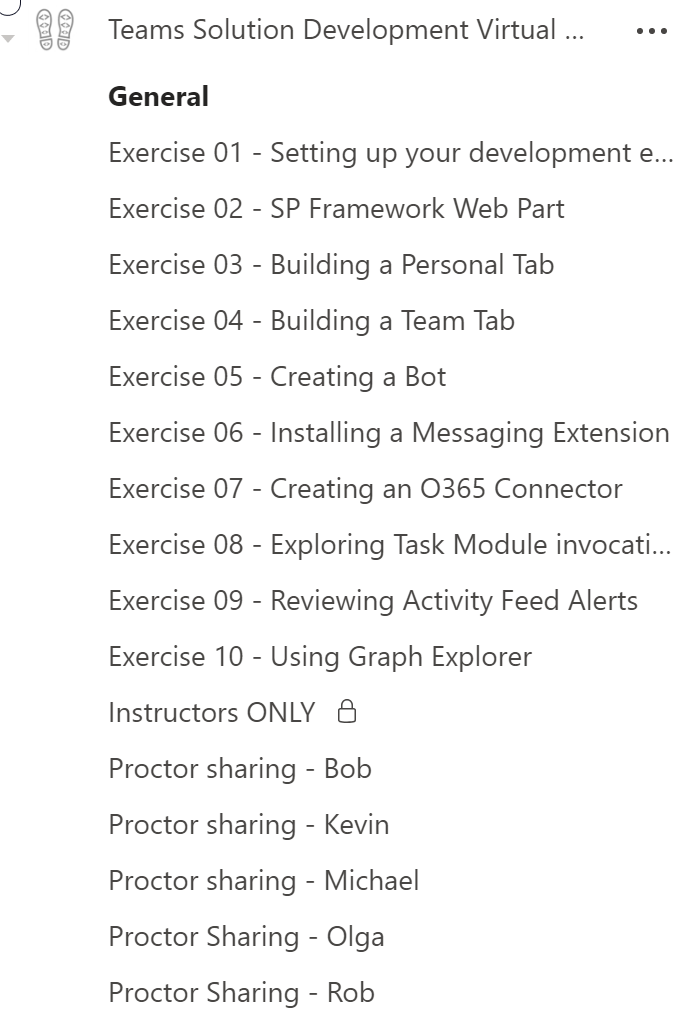
Event Preparation
- Add participants to your newly created Microsoft Team a few days before your event to give people time to log into the Team. In addition if you have some preparation materials make sure to communicate that to the users as part of the Team Invite or within the General Channel.
- Schedule a Channel meeting in the General Channel of your event Team and send the meeting invite to your attendees
- Upload any documents, challenges, pre-work, and supporting materials into to General Channel files area.
- Post any announcements or start any relevant conversations in the General channel to provide details and clarity of your event.
- Determine how you may want to break the attendees up into smaller peer groups during the group challenges based on the style of the event you will be delivering.
Running the event
- Join the General Channel meeting at the start of your event. Communicate to the attendees the details and flow of the event. We highly recommend using video on during this session as it really helps drive the collaboration and interaction with the group.
- When its time to break out into the various peer groups, the individuals will leave the meeting in the General channel. They will then go to their chosen Group Channel and participate in a meeting in that channel. Please be aware the first person enter the channel will hit the “Meet now” button within the channel (as indicated by the red arrow below) to start the channel meeting. All subsequent individuals will see a notice that there is an active meeting and can simply hit the “Join” button. Please note, you can have multiple meetings happening within a channel. In some situations it may be ideal to spin up additional meetings, for example if the group is large.
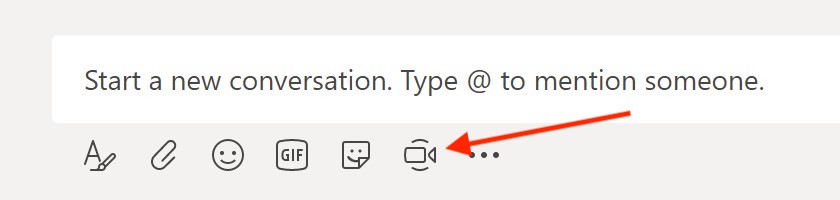
- The individuals within the groups can now work together on their tasks, share screens, links, and other tasks to achieve their goals. As people get stuck we highly recommend that they talk through the issues with the group and share their screen with the team to work through the challenge. Group collaboration is a very effective learning tool.
- The Proctors can stay in the General Channel as a central place people can find then if they need to escalate. In addition, the proctors can quickly jump in and out of the various Group channels to check in on the group and provide support as required by joining the various channel meetings.
- In the event, a person within the group is having a problem that requires individual attention the proctor can ask the individual to go to the proctor’s dedicated channel where they can start a channel meeting and work together to resolve the issues.
- Throughout the event, you may want to have various checkpoints that require all the individuals to come back to the General Channel to meet and discuss the tasks done and next steps.
- In addition, as folks find useful tips and tricks, you can direct them to share those items in the General Channel as a Chat or within a shared OneNote, Word Document, etc. if the event is a hackathon style event. For Lab-style events folks can leave tips and tricks in the various exercise channels to keep the content relevant to the issue.
We have had great success delivering events using Microsoft Teams. Having folks join into a Team with organized channels based on the event style allows the ability to host a very dynamic event from virtually anywhere in the world. Also, if the event spans multiple days or you want to leave the Microsoft Team open for an extended period, it can be a great way to drive post-event check-ins, answer questions, etc.
Feel free to watch the following video I pulled together to talk through this topic a bit more.