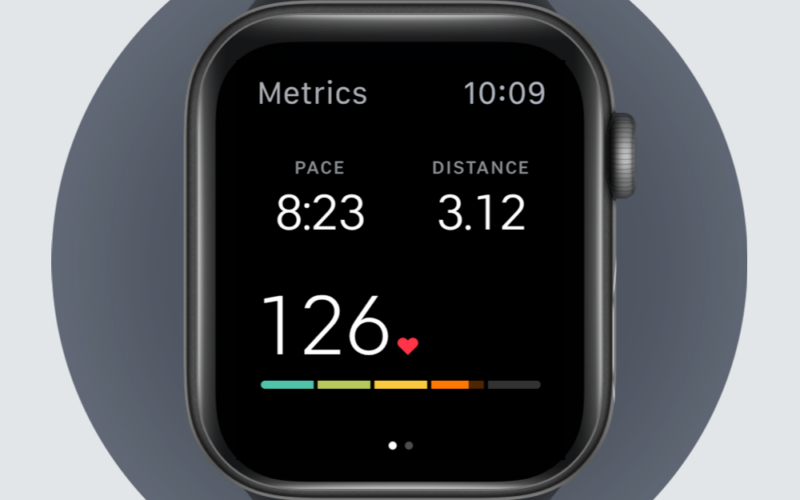As I have continued to utilize Microsoft Teams for meetings, there have been several times where I have wanted to apply additional controls on what individuals can do within a meeting. Well, as of today, you can now assign roles within a Microsoft Teams meeting to better manage your attendees.
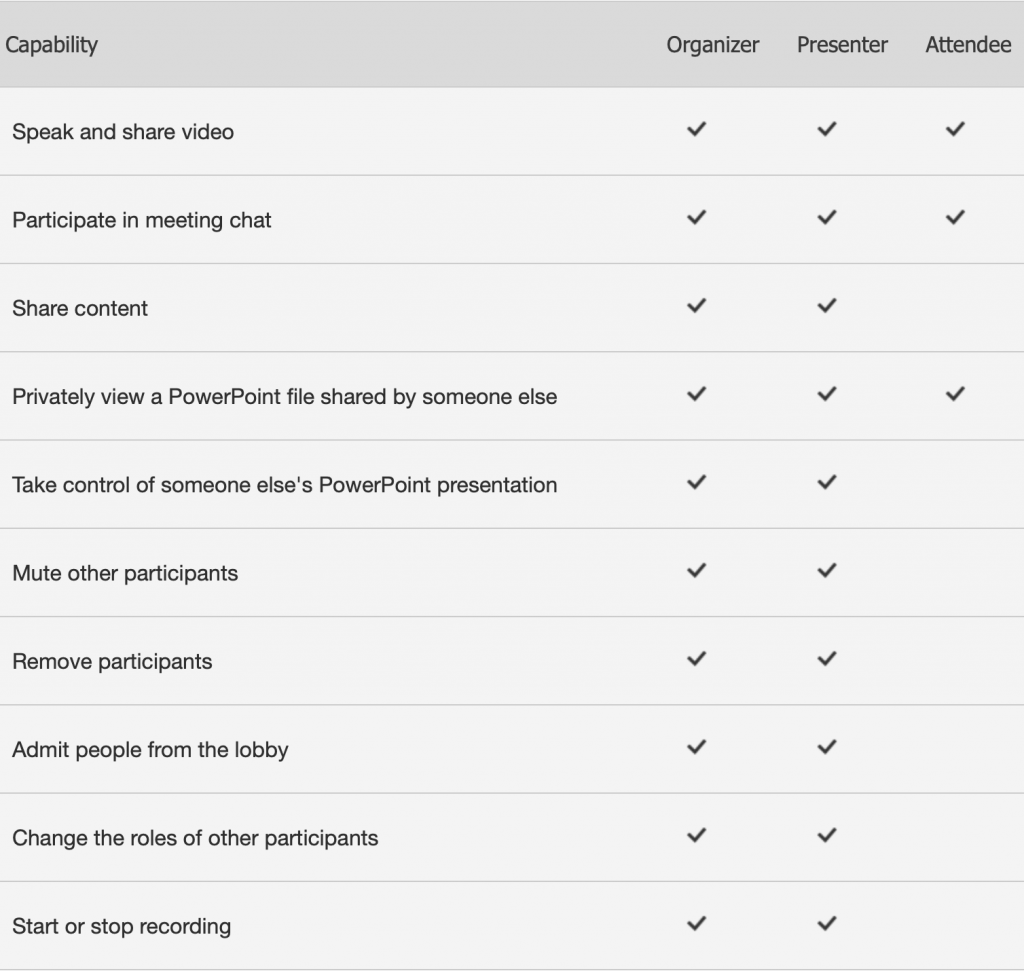
There are two roles to choose from: presenter and attendee. Presenters can do just about anything that needs to be done in a meeting, while the role of an attendee is more controlled. Attendees will only be able to speak and share videos, participate in the meeting chat, and privately view a PowerPoint file shared in the meeting.
To change the roles, you first have to create the meeting invite. Once you create the meeting invite, you will go back into the calendar entry and click on “Meeting Options.” When you do, you will be directed to the meetings settings page. You will make your selections and hit save. Also, be aware that once the meeting has started, you have the opportunity to make changes to the attendee roles during the meeting.
More details on the roles in a Teams meeting at support.office.com – https://support.office.com/en-us/article/roles-in-a-teams-meeting-c16fa7d0-1666-4dde-8686-0a0bfe16e019