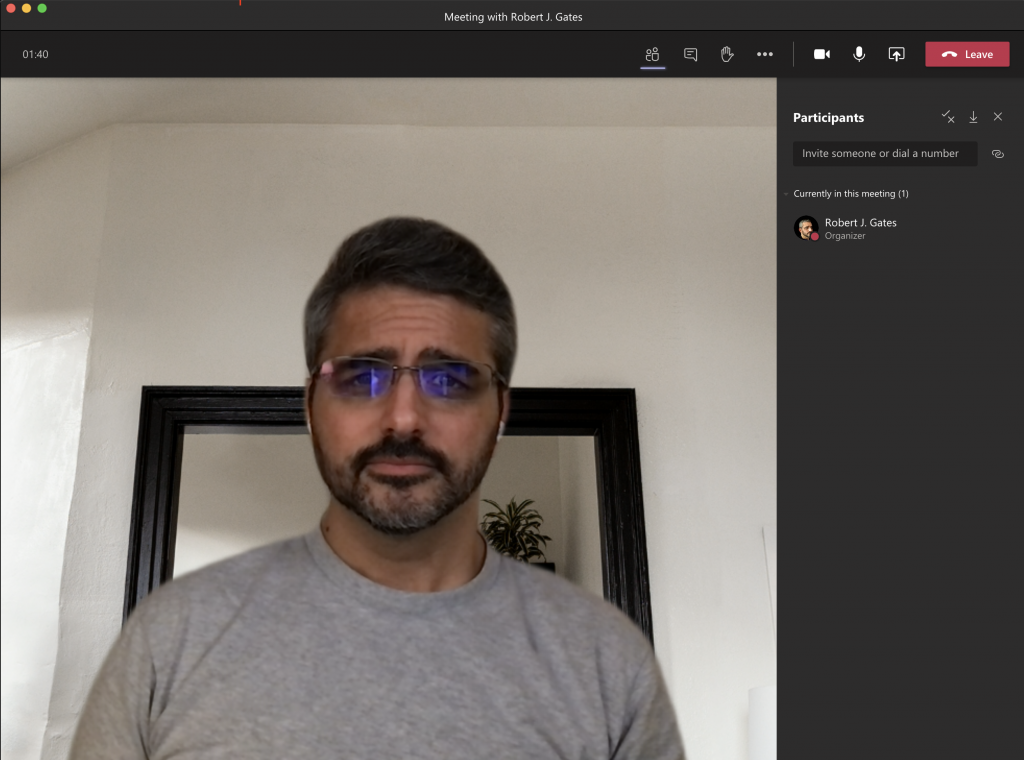The new Microsoft Teams meeting experience is here, but you need to turn it on within your client. At some point in the future this will become the default, but this will give people some time to get used to the new feature.
To use it, simply click on your profile pic in the top right of the Teams Desktop application. Hit Settings and then General.
Check the box under Application that states, “Turn on new meeting experience (New meetings and calls will open in separate windows. Requires restarting Teams.)
Once you have made the change make sure you right-click on the application icon and hit “Quit.” Simply closing the Teams client by hitting the X minimizes it into the background.
After you have restarted Microsoft Teams go into Calendar and kick off a Meet now to see the new experience. The first thing you will notice is the meeting now pops out of the Teams client, allowing you to work in the Teams client while keeping the meeting window fully open. This works great if you have dual monitors or a large monitor, and you pin one to the left and one to the right.
In addition, you will also notice the meeting control bar is now at the top of the meeting window and always visible.
The other features such as Large Gallery, Together Mode, Meeting notes, and Focus mode should be rolling out any day based on the details posted at https://techcommunity.microsoft.com/t5/microsoft-teams-blog/new-meeting-and-calling-experience-in-microsoft-teams/ba-p/1537581.