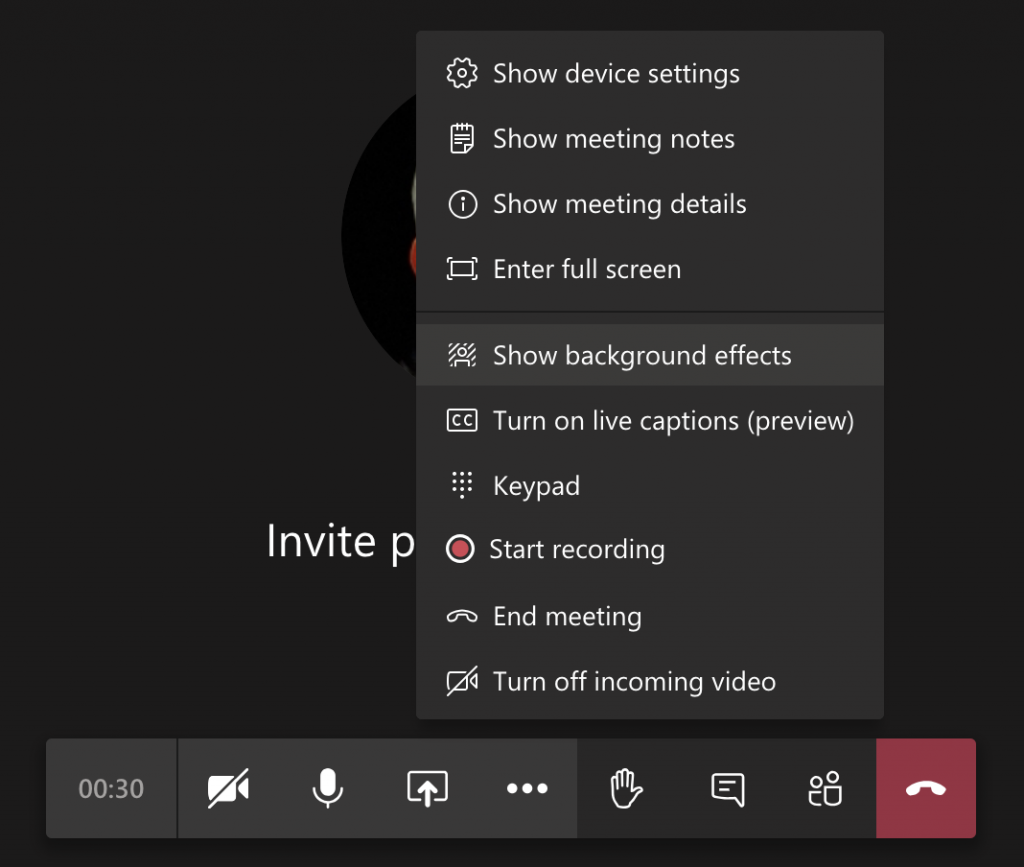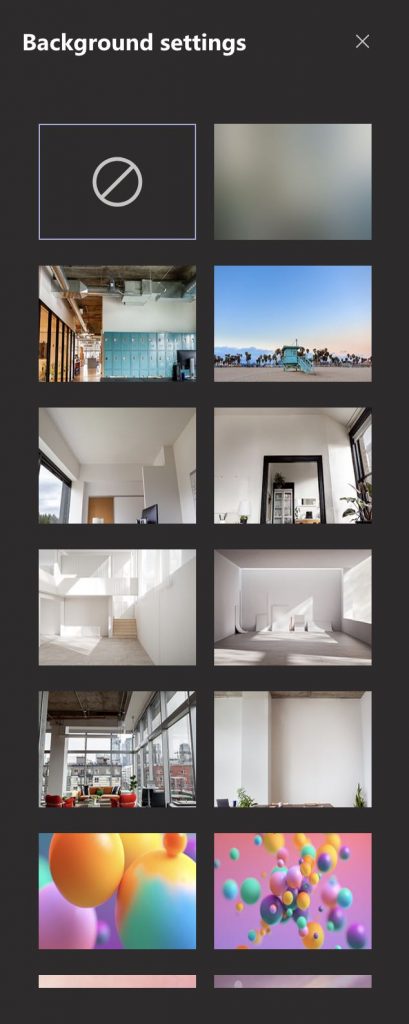
Over the past three months, I have been working from home full time. With the announcements of the Custom background feature rolling out, I started to think about it how or if I would even use the feature.
Now that I have had some time to use it in various meetings, I am not sure how I lived without it.
Working from home full time has been interesting and challenging. I have worked from home in the past, but with everyone being home full time, it has created a variety of situations where I have to work from various locations in the house. Using custom backgrounds has been great in helping me create a consistent look and feel for my meetings.
Getting custom backgrounds setup before or during a meeting is as easy as going to meeting controls and selecting “More actions > Show background effects.” From this menu, you can choose from a list of available backgrounds or hit the “+” to add your own .JPG, .PNG, or .BMP file from your computer. If you’re accessing Teams through a virtual desktop infrastructure or a computer processor without AVX2 support, you will not see this option. You can check your hardware device support at this link (Hardware requirements for Microsoft Teams) if you do not see the background effects option.